 ), or from the
Logs sub-menu in the Help menu on the toolbar.
You can also use the Display log automatically option for a
site entry to have the log automatically displayed whenever you connect to the
site.
), or from the
Logs sub-menu in the Help menu on the toolbar.
You can also use the Display log automatically option for a
site entry to have the log automatically displayed whenever you connect to the
site.Opus can maintain a separate log for each FTP site you connect to. To enable logging for an FTP site, turn on the Enable log option (and optionally the Enable debug option) on the Display page for the site entry in the FTP Address Book. Or to enable logging for all FTP connections, turn on the same option for the Default Settings entry.
The FTP Log is displayed in the Lister's Utility Panel, which appears at the bottom of a
Lister. To display the log, select the Display FTP Logs command
in the drop-down FTP menu ( ), or from the
Logs sub-menu in the Help menu on the toolbar.
You can also use the Display log automatically option for a
site entry to have the log automatically displayed whenever you connect to the
site.
), or from the
Logs sub-menu in the Help menu on the toolbar.
You can also use the Display log automatically option for a
site entry to have the log automatically displayed whenever you connect to the
site.
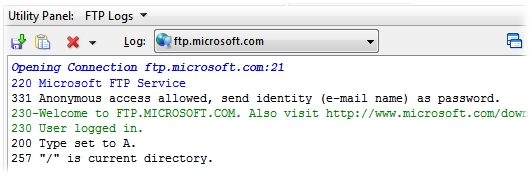
The buttons at the top of the log display let you Save ( ) the log to a text file, Copy
(
) the log to a text file, Copy
( ) any selected text to the clipboard, and
Clear (
) any selected text to the clipboard, and
Clear ( ) the log. The
drop-down attached to the Clear button gives you the option to
clear all logs, otherwise only the currently displayed log is cleared.
) the log. The
drop-down attached to the Clear button gives you the option to
clear all logs, otherwise only the currently displayed log is cleared.
The Log drop-down lets you select which site's log you are viewing. A separate log is maintained for each FTP site you connect to. The drop-down also contains an All Activity option which is a unified log showing all FTP output. If you connect to multiple sites at the same time you can keep an eye on all the FTP activity at once using the unified log.
The Float ( ) button on the
right of the log panel lets you float the FTP log display free of the Lister.
When you do this the Utility Panel will shrink to take up minimal space. This
can be handy if you want to put the FTP log on another monitor to keep an eye on
your FTP activity. When you close the floating log it returns automatically to
the Lister it came from.
) button on the
right of the log panel lets you float the FTP log display free of the Lister.
When you do this the Utility Panel will shrink to take up minimal space. This
can be handy if you want to put the FTP log on another monitor to keep an eye on
your FTP activity. When you close the floating log it returns automatically to
the Lister it came from.
There are a couple of options in Preferences that affect the FTP log: