
The File Filter Field is a field that you can add to your toolbars that lets you filter the current file display. Normally it's recommended that you use the filter bar rather than the toolbar field, simply to save space on your toolbars, but if you prefer to have a filter field always visible adding it to your toolbars is straightforward. Use the Customize dialog to add the field to a toolbar - you'll find the File Filter Field listed in the View category on the Commands tab.

When you leave Customize mode you'll see the filter field appear. The current filter string is displayed in the field - if you click in the field and edit this string, the displayed files in the list will update to reflect the new filter string. The drop-down list attached to the field contains (by default) an entry for every file type present in the current folder - this provides a quick way to filter on a specific file extension.
If you click the icon on the left of the field, a pop-up menu opens that lets you configure exactly how the filter field behaves.
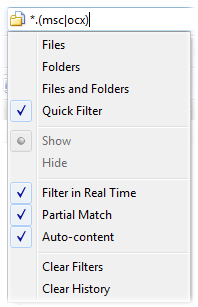
By default, the filter field edits the quick filter (the same as the filter bar). This filter is applied on top of the filters set via the Folder Options system, and the global filtering options on the Folders / Folder Display Preferences page. It doesn't override these filters - so any files hidden via these other methods will stay hidden no matter what the quick filter is set to. Note that you can clear the quick filter at any time by pressing the Escape key.
The Files, Folders and Files and Folders options let you set the field to control the Folder Options filters rather than the quick field. When one of these options is chosen, the Show and Hide options also become available. These options work together to control exactly which of the Folder Options filters the field affects:
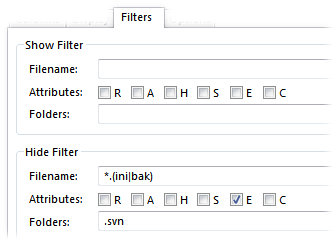
The other options in the filter field menu are:
The Clear Filters command clears all filters currently in force in the current file display (except for global filters from the Folders / Folder Display Preferences page). The Clear History command clears the filter history that's displayed in the drop-down list (if auto-content is disabled).
Changes you make to the behaviour of the filter field via the menu are not permanent - if you close the Lister and open a new one, the field will be reset to its default settings. You can change these defaults by editing the definition of the filter field.