
The Content Types system lets you configure Opus to automatically change the display format for a folder based on the contents of that folder. For example, the display can automatically change to thumbnails mode whenever you navigate to a folder containing mostly images.
There are two distinct concepts that make up the Content Types system:
Because it can be confusing to have Opus change the folder format when
you're not expecting it, you need to specifically enable the content types
system in Preferences. The option is on the Folders / Folder Behavior page, called
Enable Folder Content Type detection. You can enable it for all
folders or selectively based on the type of drive (local, network, etc.)

Once the Content Type system is enabled, you can define the folder formats (what aspects of the folder display are changed, and what they're changed to) through the Folder Formats page in Preferences.
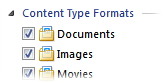
The content type format can be enabled or disabled, and the actual format can be defined, for each configured file type group. On the Options tab for each content type format, the Content threshold setting lets you configure the percentage of files in a folder that must match the file type group for the content type format to be used.
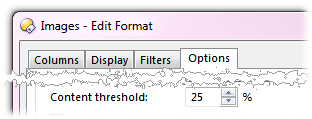
In the above, rather artistic, screenshot, you can see that the Content threshold for the Images content type format has been set to 25%. This means that if you navigate to a folder where at least 25% of the files within it are images (or rather, files whose extensions have been added to the Images file type group), the display would change to use the format defined by the content type.
You can add new file type groups, or edit the existing ones, through the File Types editor.
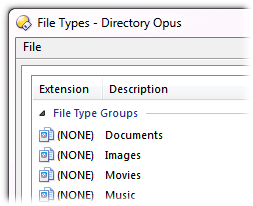
When you add a new group through the File Types editor an entry for it will automatically be created in the Content Type Formats section of the Folder Formats Preferences page.