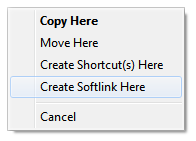A link in general terms is a file or folder that points, or redirects to another file or folder. Windows supports four distinct types of link:
Note that hard links, soft links and junctions are only supported on NTFS-formatted drives.
Windows (particularly in Vista and above) uses links and junctions quite
a lot. If you turn off the Hide protected operating system files
option on the Folders / Folder Display page in
Preferences, you will notice several folders appear in red in various locations
(the root of C: for one, and your user profile folder). Microsoft uses
these hidden junctions to maintain backwards compatibility with software that
has hard-coded the names of legacy paths. For example, in Windows XP, user data
is stored in C:\Documents and Settings, but in Vista and above it's in
C:\Users. By default Windows creates a hidden junction called
Documents and Settings that points to the new User folder, so
that software that specifically references the old path will still
operate.

If you turn on the Description column in a Lister you can see the target of links and junctions. See the Folder Options section for information on adding columns to the display.
Opus is able to create all these types of links for you. Creating a shortcut is the simplest, and you can do this in Opus just as you can in Explorer, either by:
Because the other types of links are generally only used by experienced users, commands to create these are not exposed in the default toolbars. The internal Copy command is used to create shortcuts, as well as the other types of links. For example, you could configure a button or menu to create soft links in the destination folder to selected files in the source, with the command Copy MAKELINK=softlink.
When creating soft links, there are two ways the target of the link can be stored:
See the documentation on the Copy command for more information, and the Customize section for information on how to configure buttons and hotkeys. You may also like to see the File Types Drop Menu page - it's possible to add commands to the drag-and-drop menu, and you could, for example, add a Create Softlink command to go along with the Create Shortcut command that already appears on this menu.