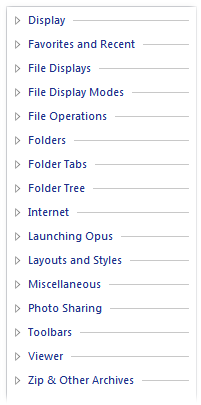
- Display: Options relating to the appearance of Opus (colors, fonts, etc)
- Favorites and Recent: Options relating to favorite folders or folders that are otherwise important
- File Displays: Options that control the behavior of the area of the Lister that displays files
- File Display Modes: Options specific to certain display modes (Thumbnails, Details, etc)
- File Operations: Options that control file operations (copying, deleting, etc)
- Folders: Options that relate to the display of specific folders (a certain folder can always appear sorted by size, that sort of thing)
- Folder Tabs: Controls relevant to the behavior of Folder Tabs
- Folder Tree: Options that relate to the Folder Tree
- Internet: Email, proxy, update checking, other settings relating to how Opus uses the Internet
- Launching Opus: How Opus is launched, what it does when it's launched, and whether to replace Explorer or not
- Layouts and Styles: Options to control saved Lister Layouts (arrangements of one or more pre-defined Listers) and Styles (pre-defined configuration of an existing Lister)
- Miscellaneous: These are the options that wouldn't fit anywhere else. The page to change the user interface language is in this category.
- Photo Sharing: Options to configure and control Opus photo sharing functions
- Toolbars: Options relating to toolbars, and toolbar icons
- Viewer: Options relevant to viewing images either in the Lister or in the standalone image viewer
- Zip & Other Archives: Options that relate to various archive formats that Opus supports