Virtual Folders
This section lets you configure how Opus handles certain virtual folders. These are folders that
do not relate to a physical location on a disk - that is, they can not be
represented by a traditional path like C:\Users\. There are many
virtual folders provided by Windows - some common examples are My
Computer (or Computer under Windows 7), the Desktop,
Network (used to be called Network Neighborhood) and so on.
Third parties can also implement virtual folders via so-called "namespace shell
extensions" - for example, your mobile phone may have come with software to
access it through Explorer, and this would most likely be implemented as a
virtual folder.
For most virtual folders, Opus provides a display of the folder by "hosting"
Explorer within the file display. This lets you see the folder and interact with
it in the same way as you would in Explorer itself (primarily via drag and
drop, cut and paste, and context menus).
For the two most commonly used virtual folders - Computer and
Desktop - Opus has the option of providing its own display (known as
"native display") instead of hosting Explorer. The advantage of this is that
then the full gamut of Opus functionality is available, including folder
formats, configurable colors and images, and (for Desktop) Opus
commands like Advanced Rename, etc. For the most part the Opus-provided displays
of these folders will look exactly the same as the hosted form, so you may not
even realise it is Opus and not Explorer providing the display.
The Native display of the Desktop option lets you enable or
disable native display for the virtual Desktop folder. When native display is
on, you can choose which desktop contents are included:
- Documents / Profile folders: Includes folders for your
personal files. The actual folders vary depending on your OS version. For
example, on Windows XP this will include the My Documents folder, on
Windows 7 it will include your profile folder.
- All Users / Shared Desktop contents: Includes desktop
files and folders from the All Users desktop. As well as the special
folders like Computer, Network, etc, the desktop presents a
merged view of two underlying disk folders, which is where files that you drop
on the desktop are actually stored. One folder contains your own personal
files, and the other contains files that are accessible to all users. This
option lets you hide the All Users files, leaving only your own personal files
displayed.
- Computer: Includes an item for the Computer
virtual folder (the folder that displays your disk drives and network
shares).
- Collections: Includes a link to the File Collections
root folder (the folder that displays all your top-level File Collections).
- Network: Includes an item for the Network
virtual folder (the folder that displays your local network).
- Libraries: Includes an item for the Libraries
root folder (the folder that displays all your libraries).
- Recycle Bin: Includes a link to the Recycle Bin
folder.
- FTP: Includes an item for the FTP root folder
(the folder that displays the top-level of your FTP Address Book).
- Operating system files: If this option is off, operating
system files (those marked with the H and S
attributes) will be hidden from the desktop. The desktop quite often
contains two desktop.ini files (one in your personal desktop
folder and one in the All Users folder) so being able to hide these is quite
useful.
- Control Panel: Includes a link to the Control
Panel. Note that in Vista / Windows 7, double-clicking this link will
open Control Panel in Explorer.
The Native display of Computer option similarly lets you
enable or disable native display for the Computer (My
Computer) folder. The options for this are:
- Include "Files Stored on This Computer": This option adds
a group to the Computer display which contains links to the document folders
on this machine (your own personal folder, and the shared documents folder).
This option is provided for compatibility with Windows XP's Explorer, which
includes similar entries. Explorer in Vista and Windows 7 does not show these
items in the Computer folder but in Opus you can enable them if desired.
- Show empty disk drives: If this option is turned off,
removable disk drives will be hidden from the list of drives if they are
empty.
You can configure the file display format for both these folders using the Folder Formats page - for
Desktop, you would add a Path Format, and for
Computer, use the item in the System
folders category.
The bottom section of this dialog lets you control how Opus handles virtual
folders that also have an underlying "real" disk folder behind them. Windows
contains several folders like this - the Desktop is one, but others
include the Fonts folder (usually C:\Windows\Fonts) and the
Virtual Machines folder (usually C:\Users\<Your Name>\Virtual
Machines). These folders can be displayed in Opus in two different ways -
as the underlying disk folder, in which case you will see all files in that
folder, or as a virtual folder, in which case you will see the virtualized view
that Windows provides.
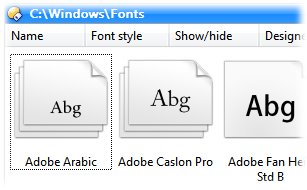
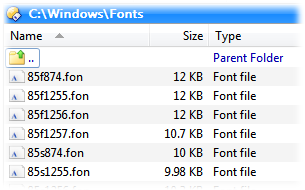
The above screenshots show the difference between the virtualized and "real"
views of the Fonts folder. You can choose from the following options:
- Treat all "virtual filesystem folders" as virtual: All
such folders will be displayed in their virtualized forms.
- Treat all virtual folders as real: All such folders will
be displayed as the real underlying folder. Note that this only applies to
virtual folders that actually do have an underlying disk folder - some "purely
virtual" folders like Network neighborhood will always be virtual.
- Treat the following virtual folders as real: This option
lets you specify exactly which folders should be displayed as real. For
example, you could set the Fonts folder to always show as real but all other
such folders will be displayed as virtual. Use the toolbar buttons to add
(
 ) folders to the list, or remove (
) folders to the list, or remove ( ) existing folders.
) existing folders.
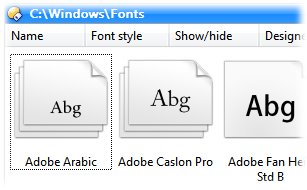
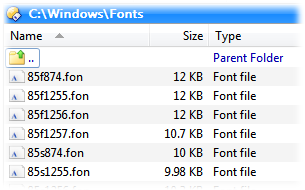
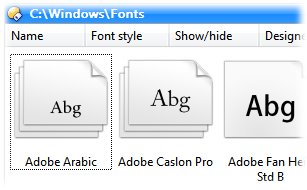
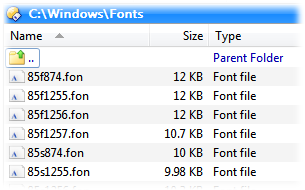
 ) folders to the list, or remove (
) folders to the list, or remove ( ) existing folders.
) existing folders.