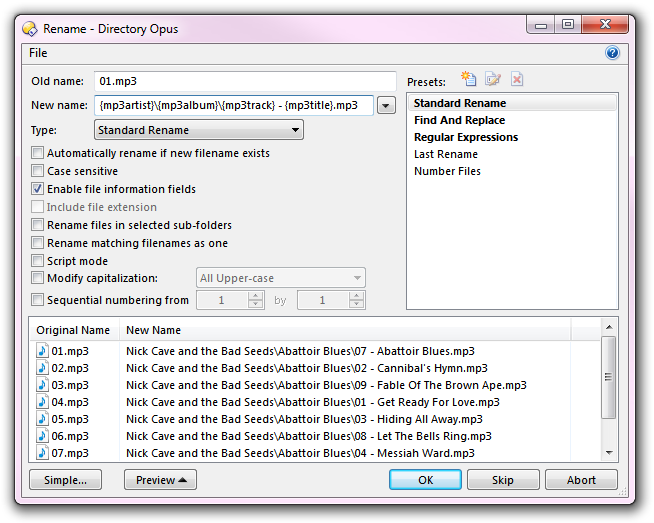
By turning on the Enable file information fields option in the Advanced Rename dialog, you tell Opus that you want it to read the metadata of the files to be renamed - you can then use that metadata to build up the new names.
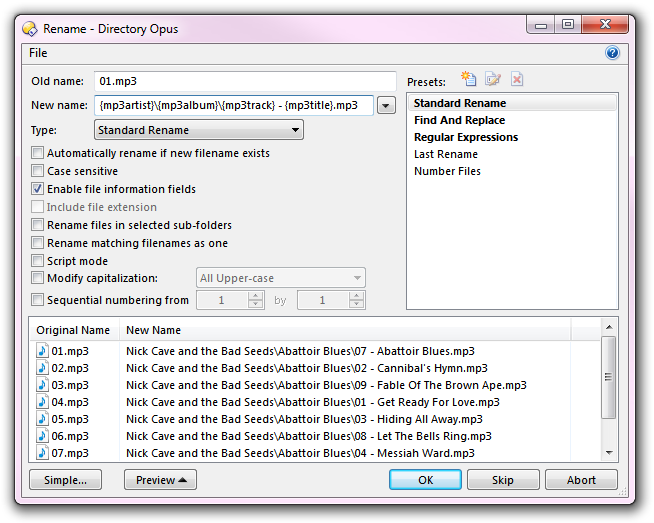
In this example we can see that the original names of the MP3 files gave no information as to their content. Luckily, MP3 files generally contain metadata describing the music. Not only are we are using this metadata to rename the files, but we are using it to actually organize the music into folders.
When the Enable file information fields option is turned on, a drop-down button appears to the right of the New name field. Clicking this button displays a list of all the metadata fields that Opus supports. In the above example, we are using four music-related fields - {mp3artist} to retrieve the name of the artist (Nick Cave and the Bad Seeds), {mp3album} for the album name (Abattoir Blues - an excellent album I should add), {mp3track} for the track number on the album, and finally the name of the actual song is represented by {mp3title}.
The back-slashes that we have inserted between these fields has the effect of moving the file into sub-folders (relative to the current folder) as well as renaming it. The sub-folders will be created automatically if they don't already exist. The Rename tool can move files anywhere as long as they remain on the same drive - you can't rename from one hard drive to another.
The Keywords
for Columns page contains a full list of the keywords that can be used by
the Rename function (although the  drop-down is usually
an easier way to find the keyword you want to use).
drop-down is usually
an easier way to find the keyword you want to use).
Sometimes metadata may contain characters that aren't valid in filenames. For
example, the {time} field normally formats the time using
colons (HH:MM:SS), and colons are not legal filename characters. By
default illegal characters will be converted to the closest legal alternative
(so for example, a colon will be converted to a semi-colon). However you may
wish to control this process yourself, and the Rename function extends these
keywords to let you control the formatting of the inserted text:
Additionally, the Rename function supports special codes that can be used to reference the name of the parent folder of the file being renamed: