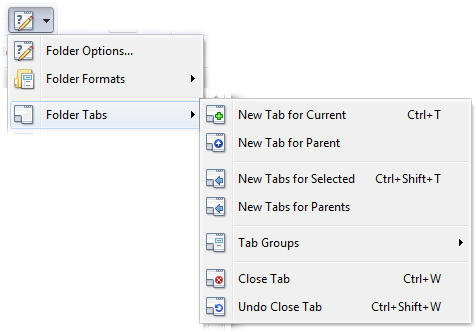
Tab Groups are sets of predefined tabs (folders) that can be opened in one operation. For example, you might have a set of work folders for a particular project that you always need quick access to. You could define a tab group that opens all the folders in folder tabs, and then when you're ready to work on that project, you only need to select the group in order to open all those folders at once. Tab groups can also define tabs that open in both the left and right file displays simultaneously (these are called "specific sides" groups).
The easiest way to create a tab group is to save an existing set of tabs in a Lister. Simply right-click on any tab to display its context menu, and from the Groups sub-menu choose the Save command (or, in a dual-display Lister, the Save Both Sides command to save the tabs from both file displays to a single group). You can also create and edit tab groups from the Folder Tabs / Tab Groups page in Preferences.
Loading a tab group opens new tabs for all folders saved in that group. To load a tab group, right-click a tab and select the desired group from the Groups sub-menu. You can also access a list of tab groups from the Folder Options / Folder Tabs menu in the toolbar:
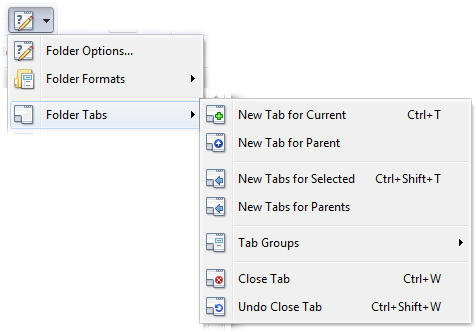
When you load a tab group, any existing tabs are automatically closed. You can override this behaviour on a per-group basis from the Tab Groups page in Preferences.
In a dual-display Lister, tabs on one side of the Lister can be linked with tabs on the other side. You can configure this in a tab group when the "specific sides" option is turned on.