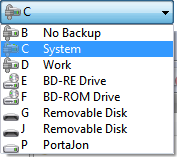
The Drive List field gives you a drop-down list of your drives directly on your toolbar. You can use this drop-down to switch from one drive to another.
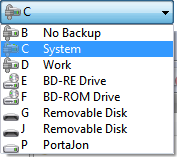
When you create the Drive List field by dragging it to your toolbar, it is automatically assigned the curdir argument, which makes it operate in "current directory" mode. In this mode, Opus will remember the last used directory on each drive, and if you pick a new drive through the drop-down you will be taken to the most recently used location. The alternative mode will simply read the root folder of the selected drive, with no "current directory" concept. You can select this behaviour by editing the field in Customize mode.
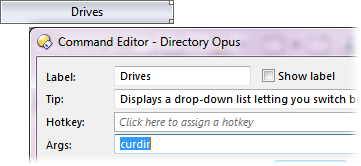
Select Customize from the Settings menu, and then right-click on the filter field (it will have reverted to a simple frame - see the discussion on Field Buttons for more information on this) and choose Edit, then remove the curdir keyword from the Args field and click OK.
In a dual-display Lister, the Drive List field normally applies to the current source file display. You can change this with the following argument keywords:
The drop-down list normally shows all drives in your system, but you can also configure which drives or types of drive are displayed with the following arguments:
You can combine multiple argument keywords in the Args field by comma-separating them. For example:
left,fixed,cdrom,-e,hideempty - control the left file display, only display fixed and CD/DVD drives, do NOT show drive E, and hide any empty drives.
curdir,right - control the right file display, and keep track of the current directory for each drive.