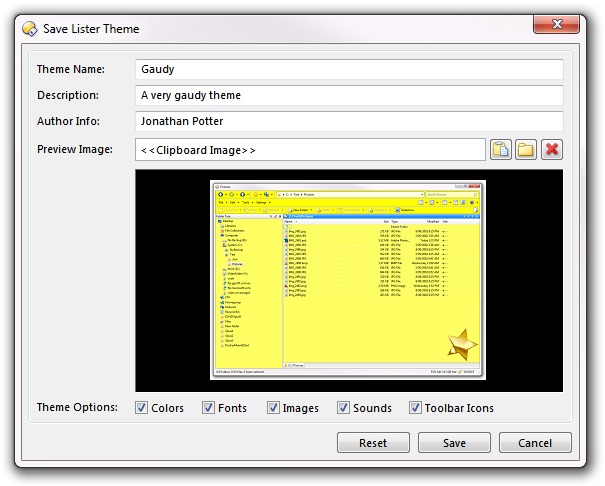
You can use the Lister Themes dialog to create a theme from your current Opus configuration. A theme is a collection of colors, fonts, sounds and images that all go towards making up the appearance of a Directory Opus Lister. When you create a theme file you can specify which elements to include in it, and you can then share the created .dlt file with your friends.
To create a new theme, select the Lister Themes command from the Settings menu, and then within the dialog choose the Save New Theme command from the File menu.
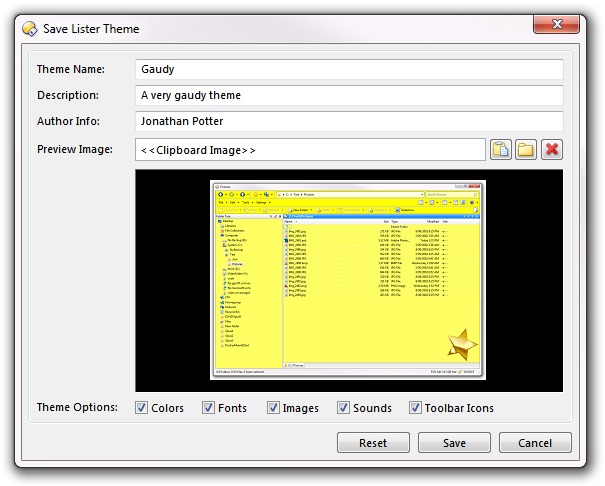
You must provide a number of parameters when saving a theme:
 )
button to select an image file from disk, or you can click the Paste
(
)
button to select an image file from disk, or you can click the Paste
( ) button
to paste an image from the clipboard into the theme. This lets you take a
quick snapshot of a Lister by pressing Alt+PrtScr (which
copies the active window to the clipboard) and paste it into your new theme
without having to save it as a disk file first. Use the Clear
(
) button
to paste an image from the clipboard into the theme. This lets you take a
quick snapshot of a Lister by pressing Alt+PrtScr (which
copies the active window to the clipboard) and paste it into your new theme
without having to save it as a disk file first. Use the Clear
( ) button to clear the preview image.
) button to clear the preview image.
Once you have defined your theme click the Save button to save it. The theme will be saved to your Directory Opus themes folder, and will show up in the Lister Themes dialog immediately. You can then use the Export Theme command from the File menu of that dialog to export the .dlt file to share with others.