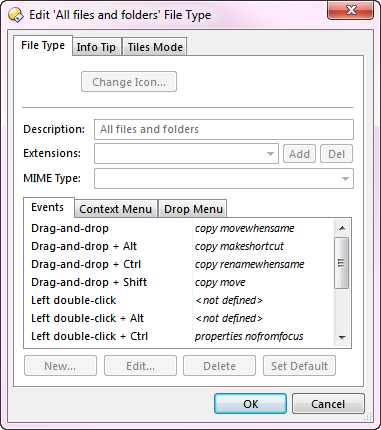
This screenshot shows the File Type editor for the All files and folders file type. As you can see, the events are all defined as some variant of the internal Copy command.
- Drag-and-drop: The MOVEWHENSAME argument specifies that the file is moved on the same drive, and copied otherwise.
- Drag-and-drop + Alt: The MAKESHORTCUT argument causes the Copy command to make a shortcut to the file.
- Drag-and-drop + Ctrl: The RENAMEWHENSAME argument will automatically rename the copied file if the name clashes with an existing one.
- Drag-and-drop + Shift: The MOVE argument causes the file to be always moved.
Although not shown here, the Drop Menu tab also defines the contents of the menu shown when dragging with the right mouse button. This can also be configured.
Editing these functions modifies the drag-and-drop behaviour in Opus. For example, if you wanted drag-and-drop to always copy (rather than moving on the same drive), you could edit the command definition to Copy RENAMEWHENSAME (the same as the Drag-and-drop + Ctrl event).
The All files and folders file type is a special file type that by definition matches everything - both files and folders. You can use the File Types system to define overriding events for specific file types. For example, you could configure drag-and-drop of a Zip file to extract the contents of the archive when dropped with the Shift key held down.
See the documentation on the File Types system for more information.