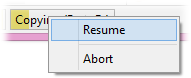The Jobs Bar
If you tend to have multiple file operations happening at once you have
probably found it hard to manage the individual progress dialogs that Opus
creates. The Jobs Bar is designed to make it easier to keep track of
multiple simultaneous file operations. It is a small bar that appears at the
bottom of the Lister, and displays a button for each currently running
job.

You
can configure the Jobs Bar to appear automatically whenever a job is
started (with the Preferences / File Operations / Progress
Indicators / Display the jobs bar automatically when starting a new
job option), or you can open and close it manually (using the
Set JOBSBAR command).
The buttons show basic information about the job (the action,
source and destination) and the current progress in the
form of a bar graph. The color of the bar graph indicates the current state of
the job (running, paused or error).
The
Jobs Bar buttons also let you manage the jobs directly. Click a button
to display its progress dialog - click it again to hide
it.
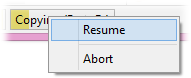
If you right-click the button a context
menu is displayed that lets you pause, resume or abort the job.
If you're using the Jobs Bar you may also like to configure Opus to
minimize all progress indicators automatically. This can dramatically streamline
your workflow - if you are launching multiple simultaneous file operations it
can be incredibly distracting to have progress indicators popping up in front of
the Lister every time you launch an operation. This can be enabled by turning on
the Minimize progress indicators option on the Preferences / File
Operations / Progress Indicators page. You can also set progress
indicators to only minimize when the Jobs Bar is visible - that way,
you can manually open the Jobs Bar when you want to start a lot of
operations simultaneously and have the normal behavior when the Jobs
Bar is closed.
Note that when the Jobs Bar is visible and a
new operation is started with its progress indicator minimized, a subtle
animation is used to provide visual feedback of the newly started job.
If the Jobs Bar is set to display automatically, you can also choose
to prevent the individual progress indicator windows from appearing on the
taskbar at all. If you turn on the Prevent progress indicators from
showing on the taskbar option progress indicators won't appear on the
taskbar or the Alt+Tab program list - when minimized (either manually,
or automatically using the above option) they will instead be completely hidden.
You can keep track of their progress and redisplay the progress indicator using
the Jobs Bar buttons. If no Jobs Bars are visible (say
because you have closed the Lister) the progress indicators will reappear on the
taskbar automatically.