In Opus 10 when you assign a label to a file or folder, the full path of that file is stored in your configuration. This means that the label is attached to the file's path, not the file itself. If you delete that file and replace it with another one the label will now refer to the new file rather than the original.
In Opus 11 there is now the option (enabled by default) to store labels in the file system (on NTFS volumes only). This means the label is actually attached to the file, not its path. If you move or copy a file with an NTFS label the label will go with it.
The Preferences / Favorites and Recent / File and Folder Labels / Enable label storage in the file system option enables the use of file system labels. You can also turn on the Automatically store labels in the file system if possible option, in which case file system labels will be used automatically on NTFS volumes.
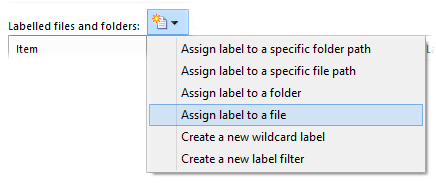
If this second option is turned off you can still assign file system labels using the drop-down on the File and Folder Labels page in Preferences. You can also use the SETLABELINFS argument to the Properties SETLABEL command to control how labels are assigned.
As well as global wildcard labels and label filters assigned via the File and Folder Labels page in Preferences, you can now assign labels through the Folder Formats system.
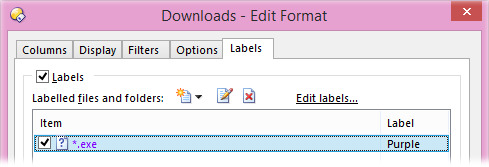
This lets you create wildcard or filter labels that only apply when the folder format is in use. For example, the above screenshot shows a wildcard label that changes the color of executable files in the Downloads folder.