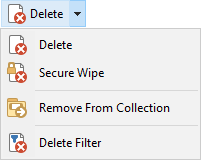Deleting Files
To delete a file or folder, you can either:
- Select the file and press the Delete key on the keyboard
- Right-click the file and choose the Delete command from
the context menu
- Select the file and click the Delete button on the
toolbar.
By default, Opus deletes files to the recycle bin when possible. Files that
are deleted to the recycle bin can normally be recovered (via the Undo command), until the recycle bin is
emptied. The recycle bin is not supported on network drives or removable media,
and files deleted from inside archives or on FTP sites also can not be
recovered.
If you hold the Shift key down when pressing
Delete or clicking the toolbar button, you can bypass the
recycle bin and permanently delete the file. You can also disable the
recycle bin altogether through Preferences.
The File
Operations / Deleting Files page contains several options that let
you configure the Delete function in Opus. You can choose whether Opus asks you
for confirmation before the delete (you can even have it ask you before each
file if you like). As mentioned above, the use of the recycle bin can be
configured. You can also choose whether files marked as read-only can be deleted
without a special confirmation prompt.
The drop-down menu attached to the Delete button on the
default toolbar contains several other commands relating to deleting files:
|
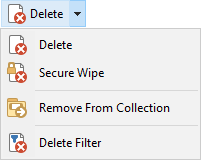 |
|
- Delete: Delete selected files or folders, to the
recycle bin by default
- Secure Wipe: Securely deletes selected files or folders
so they can't be recovered
- Remove From Collection: When viewing the contents
of a file
collection, this lets you remove an item from the collection without
actually deleting it. If you use the regular Delete command in a file
collection, the real file will be deleted.
- Delete Filter: Activates the recursive filter for the Delete
function, which lets you selectively delete the contents of selected
sub-folders.
|