Filter Clause Types
Each clause has a type which specifies exactly which attribute of a candidate
file that clause will match. The clause type is chosen from a drop-down list. A
sub-clause is created by selecting Subclause from the same drop-down
list, but sub-clauses are described on the Defining a Filter page rather than
here.
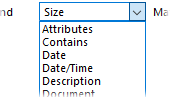
There are a number of clause types that apply to all types of file and
folder:
- Attributes: Lets you match based on the file's
attributes.

The On
attributes are those that must be on for the clause to match; the Off
attributes must be off for the clause to match. In the example above,
the clause would match only if the file's R attribute were
set, and E and C attributes were not set.
The attributes you can choose from are Read-only,
Archive, Hidden, System,
Encrypted, Compressed, non-content
Indexed, Offline,
Pinned.
- Availability: Lets you match based on a file's offline
status (for cloud storage).
- Contains: Searches files for the supplied text
string.

If a Contains
clause is used then the contents of files will be searched to see if they
contain the specified string. Because searching files can be a time-consuming
operation, Contains clauses are "deferred" and processed as
the very last step before a file matches a filter. The options that affect the
search
are:
- Use wildcards: Lets you specify a search pattern using
standard pattern
matching.
- Use regular expression: Lets you specify the search
pattern using regular
expressions.
- Assume UTF-8 with no BOM: Tells Opus to assume that
text-files without a Byte Order Mark (BOM) are encoded in UTF8 rather than
your computer's default 8-bit character set.
- Whole words: If this is turned on, only whole words
that match the search string will match. For example, searching for "quint"
would not match "quintuplet".
- Case sensitive: Makes the search case-sensitive (upper
and lower-case letters will not be treated as the same).
- Date: Compares the file's timestamp, but only looks at
date and not the time.

The
parameters that affect a Date comparison
are:
- Which timestamp: Select from Modified (last modified date),
Created (creation date) and Accessed (last access date).
- Comparison type: Select from After, Before,
Between and Within.
- Comparison date: Enter the actual date to compare against. For After
and Before this is a single date. For Between this is
two dates (making a range the date must fall within), and for Within
this is a relative date from the current day in days, months, weeks or
years.
- Date/Time: Compares the file's timestamp, comparing both
date and time.

This
is similar to a Date except that both the time and date
portions of the timestamp are compared - you specify both a date and time to
compare against. Within is not an available comparison type for
Date/Time clauses.
- Description: Compares the file's description (if it has
one assigned to it). The search options are the same as for a
Contains clause.
- Label: Matches a file on the basis of its assigned label (if it has one).

The drop-down control displays a
list of the configured
labels for you to choose from, or you can type in a wildcard
pattern.
- Name: Compares the file's name against the specified
string.

The options for a
Name clause
are:
- Use wildcards: Lets you specify a search pattern using
standard pattern
matching.
- Use regular expression: Lets you specify the search
pattern using regular
expressions.
- Case sensitive: Makes the search case-sensitive (upper
and lower-case letters will not be treated as the same).
- Owner: Match against the file's owner. Standard wildcards are
enabled for this search; if you don't specify any wildcards then the search
will automatically perform a partial match (so "Fred" will match "Frederick"
automatically).
- Path length: Lets you search for files or folders based
on the total path length (that is, the number of characters in the full file
path, including its name). This is useful for identifying files whose paths
exceed the normal Windows 260 character path length limit.
- Rating: Match the rating assigned to the file or folder
(if any). You can rate your files using the Metadata Pane.
- Script column: Test the file or folder against a column generated by
a script add-in.
Details depend on the type of column the script
adds, but will generally be similar to one of the other clause
types.
Filtering using script columns allows you to expand the
capabilities of Opus's filtering in arbitrary ways, based on anything you can
express as a script. Some script add-ins provide columns intended more for
filtering than display, although there is no technical difference between the
two. A common use for this is to filter folders based on the files they
contain, by writing a script column which looks inside each folder and
populates a column with "Yes" and "No" values (or similar) to signal whether
it should match or not.
- Shell column: Match the value of any column added by
third-party shell extension handlers.

The drop-down gives you a
list of available columns, and you can use standard pattern matching to match against the
value of the selected column. For numeric columns, limited numeric comparison
is available using the operators != (not equals),
== (equals), < (less than),
> (greater than), <= (less than or
equal), >= (greater than or equal),
&& (and) and || (or).
- Size: Compare the file's size.

The parameters that affect a
Size comparison
are:
- Comparison type: Select from equal to, greater or equal
to, greater than, less than or equal to and less
than.
- Comparison size: Enter the actual size value to compare against.
- Comparison units: Specify the units that the comparison size is
specified in. Select from bytes, KB (kilobytes),
MB (megabytes) and GB (gigabytes). The search engine
automatically rounds file sizes when comparing against units other than
bytes; for example, a 1158-byte file would match a clause that specified
equal to 1 KB.
A Size clause
can also be used to compare the size of folders. Because calculating a
folder's size can be time consuming, you must specifically enable this
behaviour by also including a Type clause that specifies
Folders. For example, the following two clauses would match all empty
folders:

- Target: If a file is a junction, shortcut or link, the
Target clause lets you match on what it points to (the path
of the target of the shortcut).

The above example would match
shortcuts that pointed to any .exe (application files) below the
C:\Program Files folder. You can choose from the following options:
- Use wildcards: Lets you specify a search pattern using
standard pattern
matching.
- Use regular expression: Lets you specify the search
pattern using regular
expressions.
- Case sensitive: Makes the search case-sensitive (upper
and lower-case letters will not be treated as the same).
- File: Only match shortcuts that point to files.
- Folder: Only match shortcuts that point to
folders.
- Tags: Compares against any tags assigned to the file. Standard wildcards are
enabled for this search; if you don't specify any wildcards then the search
will automatically perform a partial match (so "account" will match
"accounting" automatically). The string you enter is compared against all
tags assigned to the file separately, so if you want to match two specific
tags, you need to use two separate Tags clauses.
- Time: Similar to a Date clause, this
compares the file's timestamp, but only looks at the time portion and not the
date.

The parameters that affect a
Time comparison
are:
- Which timestamp: Select from Modified (last modified date),
Created (creation date) and Accessed (last access date).
- Comparison type: Select from After, Before,
Between and Within.
- Comparison time: Enter the actual time to compare against. For
After and Before this is a single time. For Between
this is two times (making a range the time must fall within), and for
Within this is a relative time from the current time within
hours, minutes or seconds. The time for a Within comparison is
relative to now - that is, if the current time when the filter is
used is 15:35 and the clause specified within 1 hour,
anything dated the current date between 14:35 and 15:35 would match, but a
file from yesterday at 15:10 would not.
- Type: This lets you match a file by file
type.
.png)
The drop-down list lets you pick
from a list of all registered file types. So instead of using a Name
Match *.bmp clause, you can specify Type Match Bitmap
Image. The Type clause also supports the following
special
types:
- Files only: Matches all files, but not folders
- Folders only: Matches all folders, but not files.
- Junctions/Links/Shortcuts: Matches shortcuts, folder
junctions and hard or soft links. You can use this in conjunction with the
Target clause to search for, for example, shortcuts
pointing to a specific folder or file.
The following clauses only apply to certain types of file:
- Document: Lets you filter on various document fields,
applicable to files like Office or PDF documents.

Use the drop-down (in the above
screenshot, Document Created is selected) to select from the
various document fields to compare
against:
- Any field: Searches for the specified string in any of
the text-based document fields.
- Author: The document's author.
- Category: The document's category (if it has been
assigned one).
- Comment: Any comment stored in the document.
- Company: The company field from the document.
- Copyright: The copyright field.
- Document Created: The date the document was created on.
You can specify a date and select a before, after or
on comparison.
- Last Edit Time: The date the document was last edited.
- Last Saved By: The person who last saved the document.
- Last Saved Date: The date the document was last saved.
- Pages: The number of pages in the document. You can
specify the number of pages and select a greater than, less
than or equals comparison.
- Subject: The document's subject.
- Title: The document's title.
The document
fields that take a string parameter to compare against (which are most of
them) support standard
wildcards for the search.
- Image: Lets you filter on various image-related fields.
All recognized image formats are supported.

Use the drop-down (in the above
screenshot, Date taken is selected) to select from the
various fields you can compare
on:
- Camera make: The make (manufacturer) of the camera that
took the image.
- Camera model: The model of the camera that took the
image.
- Color space: The color space of the
image (grayscale, RGB, CMYK, YCCK
or YUV).
- Contrast: The contrast setting when the image was
recorded (hard, normal or soft).
- Copyright: The copyright information from the image (if
any).
- Creation software: The software that was used to create
the image.
- Date digitized: The date the image was digitized. This
is sometimes the same as Date taken but might be different
if the image was originally taken as a non-digital image.
- Date taken: The date the image was recorded (a.k.a.
shooting time). You can specify a date and select on,
after or before as a comparison.
- Digital zoom: The digital zoom ratio used to record the
image (if any). You can specify a multiplier and select equal to,
greater than or less than as a comparison.
- Dimensions: The image dimensions. This lets you pick
from a drop-down of several common image sizes. If you want more control you
can use the Width and Height fields.
- Exposure bias: The camera's exposure bias setting when
the image was recorded, specified in stops.
- Exposure program: The exposure program used to record
the image (aperture priority, shutter priority, action, landscape, etc.)
- Exposure time: The exposure time used to record the
image, specified in seconds or fractions of a second. You can enter the
time as a whole number, a fraction (e.g. 1/5) or a decimal
(e.g. 1.8).
- F-number: The f-number (aperture setting) used to
record the image, specified in stops.
- Flash: Whether the flash fired or not when the image
was taken, and if so what mode was used.
- Focal length: The focal length of the lens when the
image was recorded, specified in mm. This is the absolute focal length
of the lens.
- Focal length (35mm): The focal length of the lens as a
35mm equivalent value (e.g. a digital camera with a lens focal length of 6mm
may be equivalent to a 28mm focal length lens on a 35mm film camera).
- Height: The height of the image, in pixels. You can
select equal to, greater than or less than as a
comparison.
- ISO speed: The (equivalent) film speed when the image
was taken, expressed using the ISO scale.
- Metering mode: The exposure metering mode used
when the image was taken (average, spot, multi-spot, etc).
- Resolution (X): The horizontal (X) resolution of the
image, expressed in dots per inch (dpi).
- Resolution (Y): The vertical (Y) resolution of the
image in dpi.
- Rotation: The rotation information stored in the image,
usually from the camera's orientation sensor. This reflects the orientation
of the camera when the image was recorded. Select from 0, 90, 180 and 270
degrees.
- Saturation: The saturation of the image
(normal, high or low).
- Scene capture type: The type of scene capture program
used by the camera (standard, night, portrait, etc).
- Sharpness: The sharpness of the image (normal,
hard or soft).
- Shutter speed: The speed of the shutter when the image
was taken, expressed in seconds or fractions of a second. You can
enter the time as a whole number, a fraction (e.g.
1/5) or a decimal (e.g. 1.8).
- Subject distance: The distance from the focal point to
the subject, expressed in metres or fractions of a metre. You can enter the
distance as a whole number, a fraction or a decimal. For example,
0.2 would correspond to 20 centimeters.
- White balance: The cameras white balance setting.
- Width: The width of the image, in pixels. You can
select equal to, greater than or less than as a
comparison.
The image fields that take a string parameter to
compare against (for example, Camera make or
model) support standard wildcards for the search.
- Music: Lets you filter on various music-related fields.
All recognized music formats are supported.

Use the drop-down to select from the
various fields you can compare
on:
- Album: The title of the album.
- Any field: Compares the specified text against all
text-based music fields.
- Artists: The artist or artists of the album (or track).
- Bit rate: The bit rate the music is digitized at,
specified in bits-per-second (bps).
- BPM: The beats-per-minute setting of the track (if
any).
- Codec: The codec used to encode the music file.
- Comment: Any comment assigned to the music file.
- Disc number: The number of the disc (for multi-disc
sets).
- Encoded by: This field is either used for the name of
the person who encoded the track, or the name of the software application
they used to do it.
- Genre: The genre of the music.
- Protected: Whether the music is DRM-protected or not
(yes or no).
- Release date: The date the music (normally the actual
recording) was released.
- Sample rate: The sample rate the music is digitized at,
specified in hertz (Hz).
- Song length: The duration of the music, specified as
hours:minutes:seconds.
- Title: The title of the track.
- Track number: The track number within an album (if
any).
The music fields that take a string parameter to
compare against (for example, Album or
Genre) support standard wildcards for the search.
There are three clause types that relate to the location of a file or
folder rather than the file or folder itself:
- Subfolder: This is a special type of sub-clause that
controls which folders a recursive operation will descend into. When Opus
encounters a sub-folder that it would normally enter as part of an
operation (for example, when copying a folder containing multiply-nested
sub-folders), it tests each sub-folder against the Subfolder
clause. If it fails, the operation skips that sub-folder and all its
contents completely.

In the
above example, a Copy File operation using that filter would
skip over any directories called .svn (and all of their
contents) no matter where in the folder tree they were encountered.
Subfolder clauses have no effect on files matched by the
filter; they only control which sub-folders are entered.
Note:
Subfolder clauses do not work with the Synchronize tool.
- Full path: This lets you match a file or folder on its
full pathname (which includes its own filename). For example,

would match any file ending in
.jpg that was located in any sub-folder of the
C:\Data\Pictures directory. Wildcards in Full path clauses are
applied to the string as a whole, rather than on individual path components.
So the above example, as well as matching
C:\Data\Pictures\Snapshots\IMG1003.JPG would also match
C:\Data\Pictures\Weddings\Emily\IMG2138.JPG. When treated as
normal strings (instead of paths) they both match the wildcard pattern
provided.
- Location: This is similar to Full Path
except it only considers the location (path) of the file, but not the
filename. This can be particularly useful when searching File Collections, as it lets you filter for
files based on their real location on disk.
The Subfolder, Full Path and
Location clauses all let you choose from standard
wildcards or regular expressions.
Only the Subfolder clause stops Opus from recursing into
directories. If a Subfolder clause does not match a folder then
Opus will skip that folder and all of its children, even if some of the children
may have matched the filter. On the other hand, with the Full
path and Location clauses, Opus will still examine a folder's
children even if the folder itself does not match the filter. Both of these
methods can be useful, depending on what you actually want to do. If your aim is
to ignore everything below a certain folder then a Subfolder
clause is usually best because it avoids inspecting the folder's children
unnecessarily. For some examples, see the Opus Forum/FAQ post, How to filter items by location or sub-folder.
The final clause type is Filter. This lets you refer to
another pre-configured filter (one listed on the Filters page in Preferences). For example, you
could have a standard filter that excludes certain types of files that you never
want to process it, and then refer to that in other, more specific filters that
you create later on. Referencing another filter saves you from having to
duplicate all those filters' parameters, and also any changes you make later to
the referenced filter will automatically have effect on any filters that use
it.

In this example we use the pre-configured jpegs filter
to first match .jpg files, and then use an Image
Dimensions clause to only match jpegs that are 1280x1024 or larger.
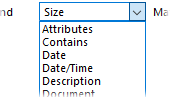
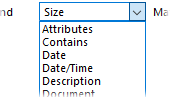











.png)





