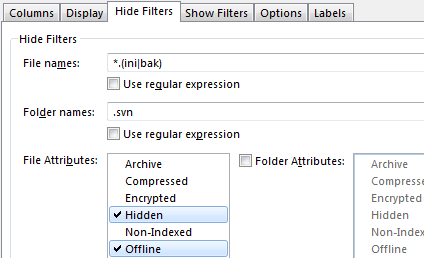
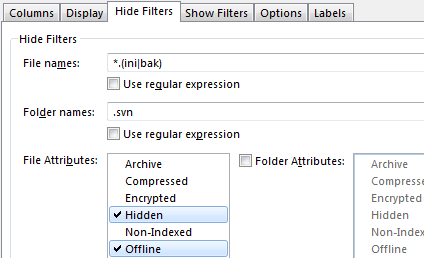
The Show Filters and Hide Filters tabs of
the Folder Options dialog look identical. They can be used to control
which files and folders are shown and which are hidden when the format is
applied to a folder. The settings on the Show Filters tab
causes files to be hidden if they don't match the filter, and
the settings on the Hide Filters tab causes files to be
hidden if they do match.
The File names and Folder names fields both
take a wildcard string expressed using either standard pattern matching or regular expression
syntax (if the Use regular expression option is turned
on).
The Attributes field lets you filter files and folders based
on their attributes - if any of the selected attributes are set on the
item, it will match the filter and be shown or hidden as
applicable.
Both the Show and Hide Filters have the option of separate attribute filters
for folders. If these separate filters are enabled, then the first
Attributes field in each group only applies to files -
otherwise, it applies to both files and folders.
In the screenshot above, the folder format is set to hide any files that end in .ini or .bak, and any folder called .svn (no wildcards are used for the folder name, so only that exact name will match). Any files marked as Hidden or Offline will also be hidden.
These filters stack on top of the global filters.
All filtering can be quickly disabled in a folder tab by toggling Show Everything mode.