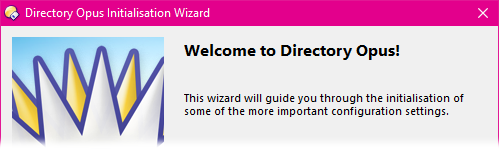
There are seven choices you must make in this wizard; one per page:
Like many programs, Directory Opus uses the industry-standard InstallShield installer to manage installation. Begin the installation by double-clicking the setup program (normally called DOpusInstall.exe).
The installer is also an updater - it can install Opus on a new machine or it can install a new version over an existing version. (When updating, do not uninstall the old version first, unless you wish to reset your configuration to the factory defaults.) The same installer works with both 32-bit (x86) and 64-bit (x64) Windows, automatically selecting the appropriate components for your computer. The installer also works for both Light and Pro editions of Opus and for both evaluation and purchased licences. If you get a new licence, you only need to install the licence itself (using the Licence Manager - see below) and do not need to re-install the whole program.
Once the installation process is complete, you will be given the option
to start Opus immediately - the installer will also place a shortcut icon
on your desktop that you can use to launch Opus. When you run Opus for the first
time, the Directory Opus Initialisation Wizard will asked you a
few questions that help define your initial configuration. We recommend that you
choose the default settings but of course you don't have to, and all these
settings can be modified later through the program's Preferences
dialog.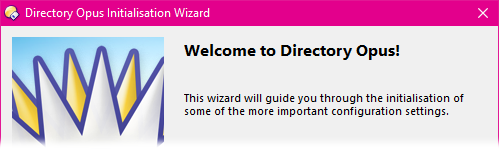
There are seven choices you must
make in this wizard; one per page:
Directory Opus uses a certificate-based licencing system. When you purchase
Opus, or register for a 60 day evaluation, you will receive a small text file
that is your program certificate. This contains (in encoded form) data about
your Opus registration, including enabled features, number of installs allowed
and in the case of an evaluation licence, the expiry date. To activate your copy
of Directory Opus you need to install the certificate using the program's
Licence Manager function. The Licence Manager window will open
by itself a short time after you run the program, but you can also invoke it at
any time from the Help menu.
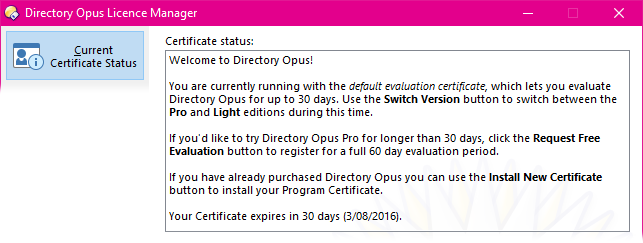
Directory Opus comes with a special program certificate called the Default Evaluation Certificate. This certificate lets you evaluate Directory Opus for up to 30 days from the date you first run the program. During this evaluation period you can switch back and forth between the Pro and Light editions using the Switch Version command in the Licence Manager.
If you'd like to trial the Pro edition for longer than the initial 30 days,
you can register for a free 60-day evaluation by clicking the
Request Free Evaluation button in the Licence
Manager.
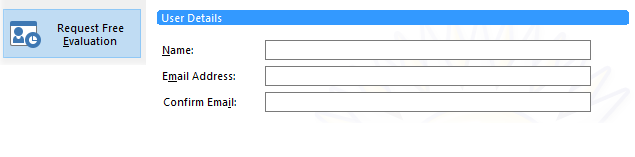
Enter your name and email address, and click the Register button and Opus will automatically contact our servers over the Internet and download an evaluation certificate for you. Alternatively, you can request an evaluation certificate through our website.
If you have purchased Directory Opus, or registered through the website for
an evaluation, and you have received your certificate via email, simply
double-click on the attached certificate file to install it.
Alternatively, use the Install New Certificate button in
the Licence Manager.

Use the Load button if you have your
certificate stored on disk as a .txt or
.opuscert file. You can also copy it to the clipboard, and then
click the Paste button to paste it into the Licence
Manager.
The Retrieve button can be used if you have previously purchased Opus and wish to install it on a new machine - by providing your registration code or product token and registered email address you can retrieve your certificate from our servers over the Internet. You can also retrieve a lost registration code and certificate through our website.
The final page in the Licence Manager is the Register Product Token page. Product tokens are issued by our resellers, and you can use this page to register a product token to receive your full program certificate. You can also register a product token through our website.