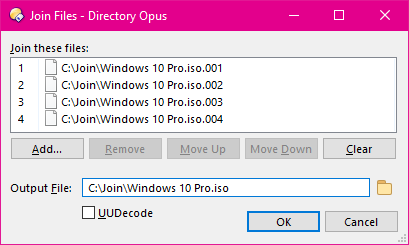
The Join tool lets you join two or more files together. For example, if you have previously used the Split tool to split one large file into multiple parts, the Join tool can join them back together again.
To access the Join tool, select the files you want to join and choose the
Join Files command from the Tools menu. You
can also run the Join Files command without any files selected, and then add
files to the join list manually.
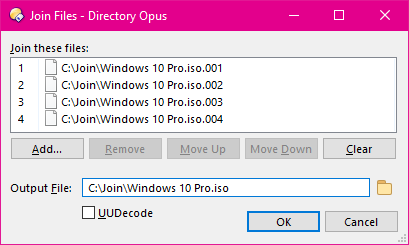
The Join Files dialog displays a list of the files you are joining
together, in the order that they will be joined. When you add files to the list,
the tool tries to determine the proper order based on their filenames, but if
needed you can reorder the list using drag and drop, or by selecting an item and
then moving it up or down the list with the Move Up or
Move Down buttons.
Use the Add button to add additional files to the join list. You can also add files by dragging them from a Lister and dropping them on the tool. The Remove button lets you remove the selected file from the list, and the Clear button clears the list completely.
The Output File field lets you specify the name of the
output filename. This will default to joining to the current destination folder
(if any), but you can enter a different path or use the Browse
( )
button to select the output location.
)
button to select the output location.
Turn on the UUDecode button if the files you are joining together have been uuencoded. Uuencoding is a form of encoding used to transmit binary files (like programs or video files) as plain-text ASCII files. For example, some UseNet newsgroups are used to distribute binary files that have been uuencoded.