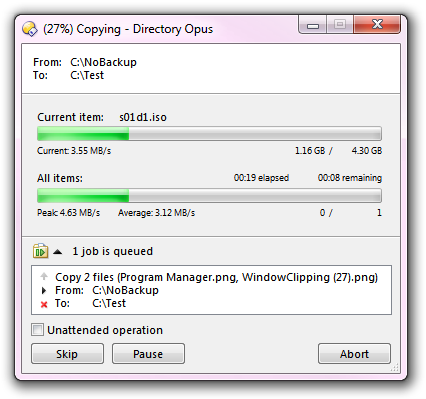
In Explorer, if you start a copy operation, and then while it is still running, start another one, the two operations will run in parallel. This can be undesirable - if the two copies involve the same physical hard drives, the drive heads will need to continuously seek back and forth ("thrashing"), reducing overall transfer speed. Similarly, when transferring files over an FTP connection, multiple simultaneous transfers can often reduce the overall throughput. To avoid this situation in Opus, multiple file copy operations can be queued to execute sequentially rather than in parallel.
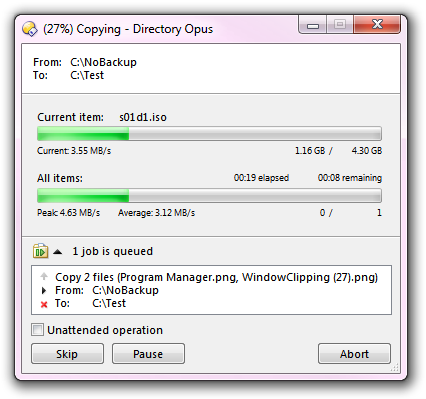
The copy queue is used automatically whenever an attempt to make certain simultaneous copy operations occurs:
When a copy job is queued, the existing progress dialog expands to display a summary of the queued jobs (as shown in the screenshot above). You can use the controls next to each queued job to manage the queue:
 Move up: The queued
jobs are executed in order from top to bottom so this button lets you move a
job up the list to change the order it is run in.
Move up: The queued
jobs are executed in order from top to bottom so this button lets you move a
job up the list to change the order it is run in.
 Run now: Starts the job
immediately, without waiting for the current job to finish.
Run now: Starts the job
immediately, without waiting for the current job to finish.
 Abort: Aborts the
job - all other jobs will be unaffected.
Abort: Aborts the
job - all other jobs will be unaffected.
By default Opus will notify you when a job is queued, but you can disable this message with the Display confirmation when a job is queued option on the File Operations / Copy Options page in Preferences. Note that when jobs are queued, clicking the Abort button at the bottom of the progress dialog will give you the option to abort only the currently executing job, or all jobs.
Normally Opus manages the copy queue automatically (as described above), but you can use the internal Copy command to manage queueing manually if desired. Using the QUEUE argument you can create a queue with a specified name (this name will then be shown in the title bar of the progress dialog). For example, the command Copy QUEUE=MyQueue will copy selected files using the queue MyQueue. You could then configure a button or hotkey to copy using your named queue when a particular key was held down (e.g. Shift) - that way you could force the queue to be used when desired, even if Opus would ordinarily not queue the operation. See the description of the internal Copy command for more details about using the QUEUE argument, and the Customize section for information on how to create your own buttons or hotkeys.
You can completely disable automatic queueing with the Automatically manage file copy queues option on the File Operations / Copy Options page in Preferences.