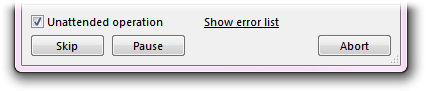
The Unattended operation checkbox at the bottom of the Copy progress dialog is used to make a copy operation (including any copies in that queue) run non-interactively.
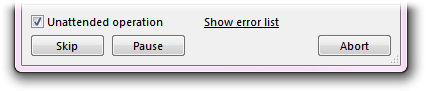
When a copy operation is set to unattended mode, no error or confirmation dialogs are displayed during the copy process. Instead, any errors will be silently logged and you can review these, and retry the failed operations, at the very end of the operation. This lets you start a very long copy job (or queue a whole lot of very long copy jobs), and walk away (or go to bed!) without the risk that you'll come back after several hours to find the queue stalled because of an error or confirmation prompt.
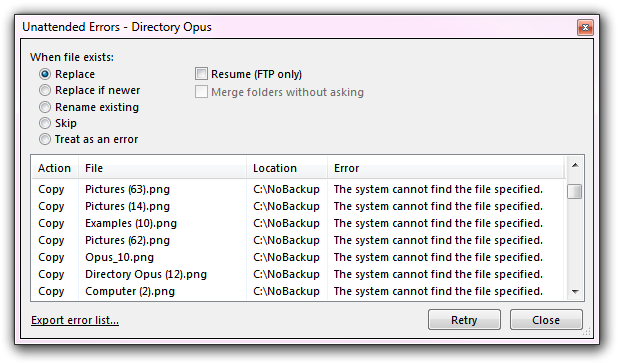
Turning on unattended mode displays the Unattended Errors dialog, which collects and displays all errors resulting from the operation. You can close this window if you like - the Show error list link at the bottom of the progress dialog lets you redisplay it at any time, and it will be shown automatically at the end of the operation if any errors did occur.
The options at the top of the dialog under When file exists let you configure how Opus is to handle a filename collision (that is, when a file in the destination already exists with the same name as one being copied). Normally the Replace Dialog would be shown, but this option lets you instruct Opus to handle the situation in several different ways:
The Retry button at the bottom of the Unattended Errors dialog lets you retry any failed copies. The Export error list option will appear if any errors occur and this lets you save the list of failed operations to a file (in either text or CSV format).
You can use the UNATTENDED argument of the internal Copy command to automatically start a copy operation in unattended mode, and the WHENEXISTS argument can be used to set the default When file exists behaviour. See the description of the Copy command for more information about these arguments, and the Customize section for information on how to configure a button or hotkey.