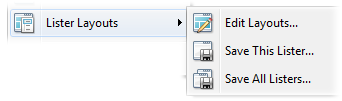
A Lister Layout is a saved collection of one or more Listers that you can re-open at any time. Layouts are created when you save your currently open Listers as a set using the commands in the Settings / Lister Layouts menu.
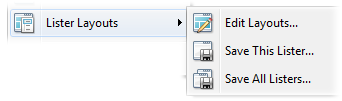
The Save This Lister command saves only the currently active Lister, whereas the Save All Listers command saves all open Listers to the layout. The Edit Layouts command will open the Preferences dialog showing the Layouts and Styles / Layouts page. From this page you can view a list of all your saved layouts, rename them, re-order them, delete them, etc.
When a Lister is saved to a layout, almost everything about its current state is remembered, including:
This last point is important to mention - because the folder format is stored in the layout for each folder and tab, when the layout is re-opened the stored format will be used, overriding any saved folder formats. If you want to make a change to a folder format stored in a layout, you must either re-save the layout, or use the Layouts & Folder Tabs variants in the Folder Options dialog Save drop-down.
Saved layouts can be re-opened at any time using the layout list in the Settings / Lister Layouts menu or the context menu on the desktop (if the option in Windows Integration is on). You can also create shortcuts to layouts by dragging the layout from the list on the Layouts and Styles Preferences page, and dropping it on the desktop.