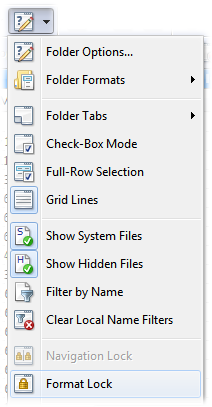
Even if you have configured Opus to change format automatically as you navigate from one folder to the other (say, through the Content Types system, or by saving a folder format for a specific folder), there may be times when you don't want the format to change at all. You may have added a set of columns or changed the view mode specifically to accomplish a task, and having the format change automatically and to have to go back and reconfigure those things every time you change folder would certainly be a nuisance.
Opus therefore lets you lock the format in the file display. When the format is locked, automatic changes to the format are disabled - the display format won't change at all as you navigate from one folder to another, unless you manually change it using the Folder Options dialog.
There are two ways to toggle the format lock. The first is by selecting the Format Lock command from the Folder Options drop-down menu on the toolbar.
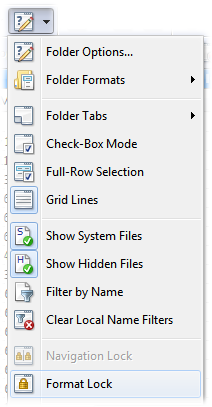
The other way is by clicking the padlock icon on the Lister's status bar.

Either method will toggle the format lock on and off. When you turn the format lock on the current display format is preserved. You can still make manual changes using the Folder Options dialog (or by clicking the column headers in details mode, etc.), but it won't automatically change again until after you turn the lock off.