
The advanced mode of the Find tool lets you use a Filter control to define the search.

The Filter control lets you build up complex search expressions that let you find files based on many different criteria. In the above example we are searching for all image files that are at least 1280x1024 pixels in size, and have been modified within the past two months.
The Clear ( ) button in the
toolbar at the top of the filter control lets you quickly clear the existing
filter. If you hold the Shift key down when you click the
Clear button the filter will be reset to a simple template
filter with some common conditions added.
) button in the
toolbar at the top of the filter control lets you quickly clear the existing
filter. If you hold the Shift key down when you click the
Clear button the filter will be reset to a simple template
filter with some common conditions added.
The Save ( ) button lets you save
the current filter definition as a pre-configured filter; it will then appear in
the Filters page in
Preferences.
) button lets you save
the current filter definition as a pre-configured filter; it will then appear in
the Filters page in
Preferences.
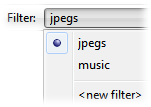
The Filter drop-down button lets you quickly access a pre-configured filter. In the screenshot above, the jpegs filter has been chosen. Select the <new filter> item from the drop-down to create a new filter (this has the same effect as clicking the Clear button.
See the Filtered Operations section for a full description of the filtering system, including details on how to define a filter and what attributes you can search for.