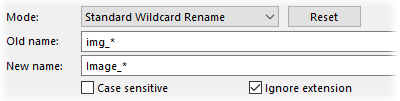
The top section of the Rename dialog is where you define the rename mode - which determines the way the two input fields, old name and new name are interpreted.
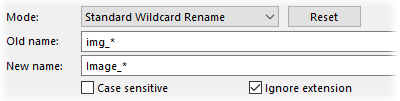
Use the mode drop-down to select the rename mode.
The reset button provides a quick way to clear out the other fields of the Rename dialog and revert to a "blank slate".
The old name field specifies the input pattern that's applied to each old (original) filename. When renaming using wildcards or Regular Expressions, this field is used to specify the "from" or "search" pattern. When using Find And Replace mode this field specifies the find string.
The new name field specifies the output pattern that's applied to generate each new filename. When using Find And Replace mode this field specifies the replacement string.
The case sensitive option is used to specify case sensitive pattern matching or Find And Replace searching. When it's turned on, the upper/lower case of an existing filename has to match the supplied pattern exactly - for example, "d*" won't match "Dog" if the case sensitive option is turned on.
The ignore extension option is used to totally exclude the file extension from the rename operation - if it's turned on, the file extension won't be modified, and you don't have to (and shouldn't) account for it in any wildcard patterns. You should normally leave this option enabled since it makes wildcards (particularly regular expressions) a lot simpler, and it's rare to need to modify filename extensions.