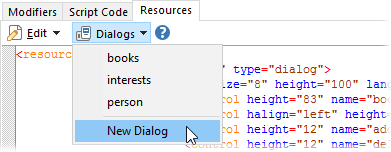
When you're in Customize mode and editing a button that's set as a Script Function, a Resources tab is visible:
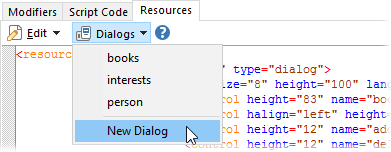
This tab lets you edit the resources associated with the script function. You can edit them in free-form XML if you like, but for dialogs you can also use the in-built dialog editor which is a much easier way of designing dialogs.
To add a script dialog, select the Resources tab and then click the Dialogs drop-down, as shown above. The New Dialog command will prompt you for a name for your dialog (this is the name your script will use to access it), and then display the dialog editor.
You can see in the above image that three dialogs have already been defined - books, interests and person. You can edit existing dialogs simply by selecting them from the Dialogs drop-down.