
The Scripts page displays a list of all your installed script add-ins.

You can configure which columns the script list displays by right-clicking the column header. Any columns that aren't turned on are displayed at the bottom of the dialog when you select a script from the list. The checkbox next to each script name lets you disable the script without deleting it.
The toolbar buttons at the top allow you to control your installed scripts:
 New Script: Displays
the Create New Script dialog, which makes it easy to start a new
script. See below for more information.
New Script: Displays
the Create New Script dialog, which makes it easy to start a new
script. See below for more information.
 Import: Import a
script that someone has shared with you. You can also install new script files
by dragging and dropping them onto the list
Import: Import a
script that someone has shared with you. You can also install new script files
by dragging and dropping them onto the list
 Delete: Delete a
script. If the script is part of a script package, the whole package will be
deleted.
Delete: Delete a
script. If the script is part of a script package, the whole package will be
deleted.
 About: If a script
provides About information (via the OnAboutScript event),
clicking the About button will display it.
About: If a script
provides About information (via the OnAboutScript event),
clicking the About button will display it.
 Configure: If a
script defines configuration options, clicking the Configure button
will display a dialog letting you make changes to the script's configuration.
Configure: If a
script defines configuration options, clicking the Configure button
will display a dialog letting you make changes to the script's configuration.
 Edit: If a
script is a standalone file (rather than a script package), clicking the
Edit button will open it in your default text editor.
Edit: If a
script is a standalone file (rather than a script package), clicking the
Edit button will open it in your default text editor.
 Open Folder: Opens
the script folder in a new tab (the /dopusdata/Script AddIns
folder).
Open Folder: Opens
the script folder in a new tab (the /dopusdata/Script AddIns
folder).
 Refresh: Refresh
the list of scripts.
Refresh: Refresh
the list of scripts.
 Disable All
Scripts: This option lets you disable all script add-ins at once
- individual enable/disable states will be preserved. You need to click
Apply to make this change.
Disable All
Scripts: This option lets you disable all script add-ins at once
- individual enable/disable states will be preserved. You need to click
Apply to make this change.
If you click the New Script button (  ) the Create New
Script dialog is displayed, which makes it easy to build a new script
) the Create New
Script dialog is displayed, which makes it easy to build a new script
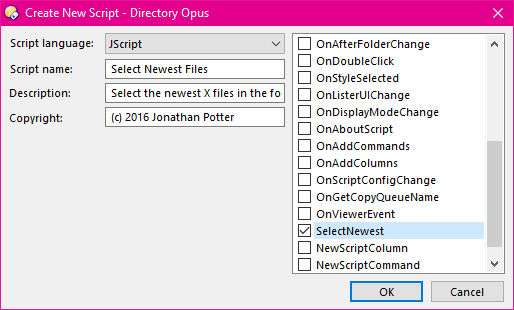
Currently this dialog lets you create a
template for a JScript or VBScript script.
Select the desired language, and enter a name, optional description and copyright string. Then use the checkboxes in the list to select the events that you want the script to create functions for.
The last two events in the list, NewScriptColumn and NewScriptCommand, lets you create a script that adds internal columns and commands. When you turn this option on it will activate and let you enter a name for the column or command. Press return to accept the new name, and another NewScriptColumn or NewScriptCommand entry will be added to the list. In this way you can easily create a template for a script that adds multiple internal commands.