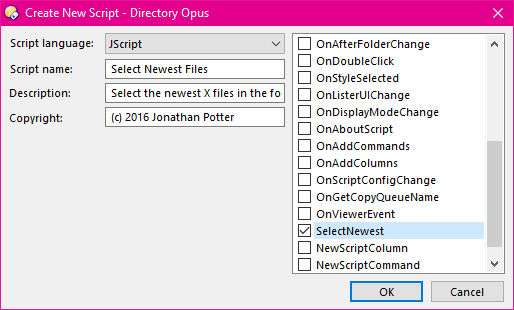Script Add-ins
Script Add-ins are script files that are installed in the Opus
Script Addins folder (you can find this folder by typing
/dopusdata/Script AddIns into the location field). Script
add-ins are plain text files with an extension that specifies the script
language in use (e.g. a file ending with .js would be a
JScript script). One or more script add-ins can be bundled, optionally
with a set of icons, in an archive called a Script Package (a zip file with the
.osp suffix).
Whereas script functions are only called whenever the
button they reside in is clicked, script add-ins can be invoked automatically in
response to one or more events. Each script can provide handling for one
or more defined event entry points, and Opus will automatically call on each
script that provides handling for the event in question. Some of the events that
scripts are notified for include when tabs are activate or deactivated, before
and after folder changes, when the view mode is changed and when Listers are
opened or closed. Script add-ins can also implement custom commands, which let you
extend the Opus internal command set in a similar way to User commands,
and custom columns, which
let you add additional information columns for files and folders.
The Toolbars /
Scripts page in Preferences displays a list of any add-in
scripts that have been installed. You can use the checkbox to enable
or disable each
script.

If you select a script in the
list it reveals more information about it (a description, copyright information,
and a list of the commands, columns and events that the scripts
implements). The About and Configure buttons
will be active if the script supports those actions. Clicking the Edit
button will open the script in your default text editor (standalone
scripts only).
You can easily install new scripts or script packages by
dragging and dropping them onto the Scripts list. You can also create a
new script using the New Script button in the toolbar above the
list of scripts. This displays the Create New Script
dialog:
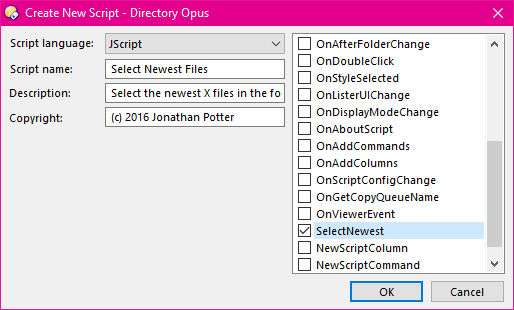
This dialog lets you create a template
for a JScript or VBScript script. Select the desired language,
and enter a name, optional description and copyright string, and then use
the checkboxes in the list to select the events that you want the script to
create functions for.
The last two events in the list, NewScriptCommand
and NewScriptColumn, let you create a script that adds internal
commands or columns. When you turn this option on it will activate and let you
enter a new name for the command or column. Press return to accept the new name,
and another NewScriptXXX entry will be added to the list. In this way
you can easily create a template for a script that adds multiple internal
commands or columns.