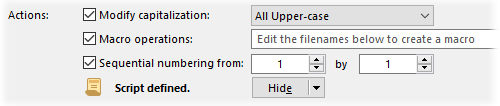
The actions section of the Rename dialog is where you can
enable other rename actions besides the primary pattern-based operation (which
is controlled by the mode section of the
dialog).
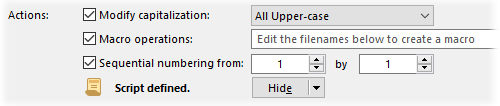
The options that you enable here will affect your rename operation no matter which of the primary modes you've chosen. The transformations are applied after your pattern-based operation (you can think of the rename procedure as happening from top-to-bottom down the Rename dialog).
Modify capitalization lets you automatically modify the capitalization of filenames - the options (with built-in examples) are: all lower-case, ALL UPPER-CASE, Capitalize All Words, Capitalize first word, lower-case extens.ion, upper-case extens.ION.
Macro operations lets you define a macro string that can add, remove, copy and paste characters from defined positions in each filename. The macro language is a bit unwieldy to write macros by hand, which is why there's a built-in macro recorder to do the difficult work for you.
Sequential numbering lets you add an incrementing number to existing files (or replace the filename entirely with a number). See Numbering Files for more details.
The Script option indicates if a rename script has been defined and lets you open the built-in Rename Script editor, which lets you write scripts in VBScript, JScript, etc. to completely control the rename process.